
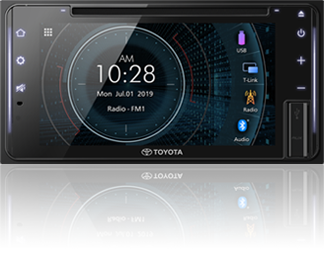




The AVX screen will automatically turns on/display when user receive incoming call even if the AVX is Power OFF.
These features/ specifications are designed so that the user will not miss an incoming call.
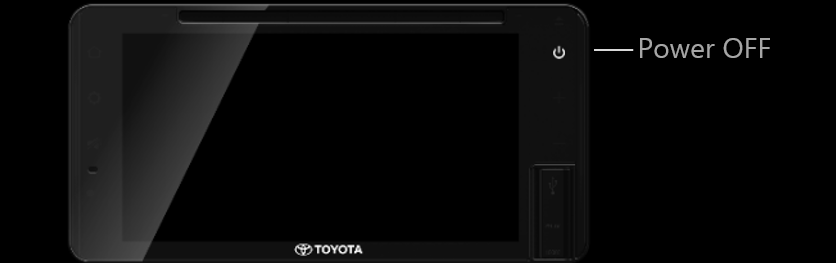
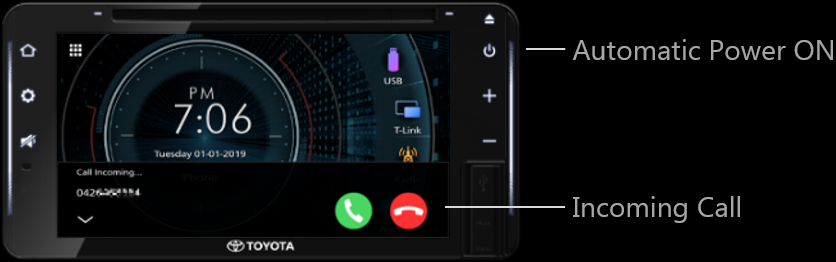
First, please download "T-Link" from (Apple) App Store or Google Play.
T-Link is a free Application.
Compatible devices are the following.
iOS version 11 or Later.
Android version 5.0 or Later /Linux Kernel version 3.5 or Later.
For the case if you can not find "T-Link" App in Google Play,
please search again by inputting "T-Link JVCKENWOOD".
Please pair your Smartphone with AVX via Bluetooth.
Activate Bluetooth of your Android or iPhone.
Search "Car Multimedia" and pair it.
Select profiles as following.
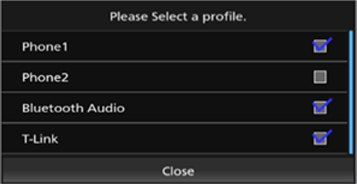
Check "Phone 1" or "Phone 2"
Check "Bluetooth Audio"
Check "T-Link"
Connect your Android Smartphone via USB cable.
Launch T-Link App on your Android Smartphone.
Press "Start now" to start capturing your Android screen.
Press "OK" to strat T-Link.
Turn on "Overlay Permission" of T-Link.
Turn on "Accessibility Service" to be able to filter drive-safe apps.
Start to enjoy T-Link.
On your iPhone, launch "Settings",
Select "Control Center" and then select "Customize Controls".
Choose "Screen Recording" and add to "Include" list.
Launch "Control Center",
press and hold "Screen Recording" icon,
select "T-Link" and start broadcast.
Connect your iPhone with Premium AVX via Lightning to USB cable.
Select T-Link source of AVX.
Start to enjoy T-Link.
Please take the following steps as a temporary countermeasure
Pair your iPhone with AVX via Bluetooth
Press ![]() button of AVX and popup menu appears on the screen,
button of AVX and popup menu appears on the screen,
then select "System"
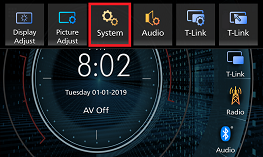
Select "Connectivity"
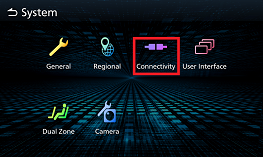
Select "Device Select"
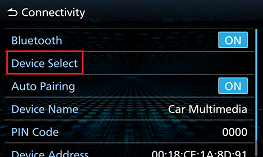
Select the name of the iPhone you want to use for T-Link
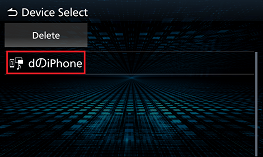
Select a profile as follows
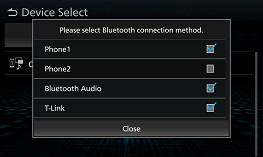
Check "Phone 1" or "Phone 2"
Check "Bluetooth Audio"
Check "T-Link"
Press ![]() button and select "Bluetooth Audio" icon on the source selection screen
button and select "Bluetooth Audio" icon on the source selection screen

Confirm that Bluetooth Audio is connected for paired iPhone and music tracks are playable on AVX

Connect your iPhone with AVX by USB cable
Launch Control Centre of your iPhone, touch and hold Screen Recording icon
and then select "T-Link" and "Start Broadcast"
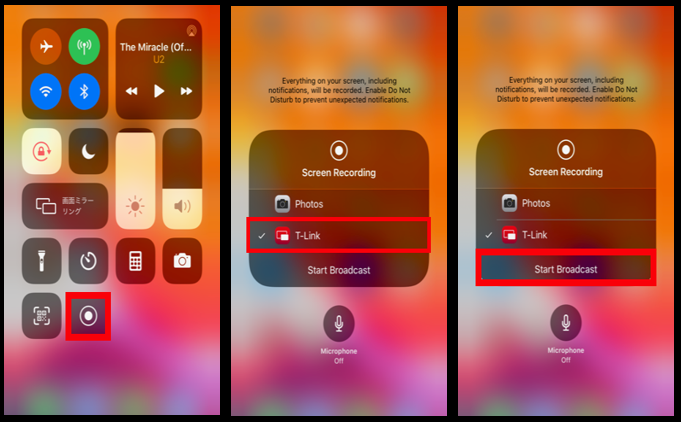
Press ![]() button of AVX and popup menu appears on the screen,
button of AVX and popup menu appears on the screen,
then select "T-Link"
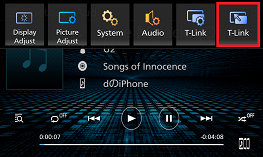
Select "Yes" and then T-Link screen appears
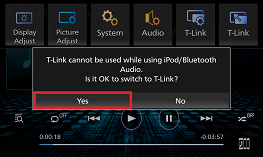
T-Link creates display error with Huawei P30 Pro.
JVCKENWOOD is investigating the root cause and countermeasure but it may take time.
In order to enjoy T-Link till JVCKENWOOD release countermeasure firmware,
please launch your favorite App on your Huawei P30 Pro,
then connect your phone to AVX.
The Bluetooth® word mark and logos are registered trademarks owned by Bluetooth SIG, Inc.
and any use of such marks by JVCKENWOOD Corporation is under license.
Apple, iPhone and iPod are trademarks of Apple Inc., registered in the U.S. and other countries.
App Store is a service mark of Apple Inc.
IOS is a trademark or registered trademark of Cisco in the U.S.
and other countries and is used under license.
Android and Google Play are trademarks of Google LLC.
Linux® is the registered trademark of Linus Torvalds
in the U.S. and other countries..
All other brands, product names, logos,
or trademarks are the property of their respective holders.
Design and specifications subject to change without notice.
The photos of the products featured in this brochure may not be
of actual products that are available in your country.
Copyright © 2018, JVCKENWOOD Corporation. All Rights Reserved.


Search and select “CAR MULTIMEDIA” on the Bluetooth device.
“PAIRING (Device name)” “PASS XXXXXX” “PRESS PLAY/PAUSE”
scrolls on the display.
Touch ![]() button to start pairing.
button to start pairing.
Also accept on the Bluetooth device.
Press ![]() button.
button.
Premium Audio displays "SELECT PRESS 1-5".
Press "1" - "5" button to select.
Premium Audio displays Phone name.
Press ![]() button.
button.
Press ![]() button.
button.
Press ![]() button.
button.
Audio unit displays "AUDIO CONTROL".
Press ![]() button.
button.
Audio unit displays "PRO MODE".
Press "1" or "2" button to select.
Audio unit displays "PRESET EQ".
Press ![]() button.
button.
Audio unit displays Preset EQ name.
Press "1" or "2" button to select your favorite setting.
Press ![]() button.
button.
Press ![]() button.
button.
Press "1" or "2" button to select.
Audio unit displays "DISPLAY SETTING".
Press ![]() button.
button.
Press "1" or "2" button to select.
Audio unit displays "COLOR SELECT".
Press ![]() button.
button.
Audio unit displays Color name.
Press "1" or "2" button to select.
Press ![]() button.
button.
The Bluetooth® word mark and logos are registered trademarks owned by Bluetooth SIG, Inc.
and any use of such marks by JVCKENWOOD Corporation is under license.
Apple, iPhone and iPod are trademarks of Apple Inc., registered in the U.S. and other countries.
App Store is a service mark of Apple Inc.
IOS is a trademark or registered trademark of Cisco in the U.S.
and other countries and is used under license.
Android and Google Play are trademarks of Google LLC.
Linux® is the registered trademark of Linus Torvalds
in the U.S. and other countries..
All other brands, product names, logos,
or trademarks are the property of their respective holders.
Design and specifications subject to change without notice.
The photos of the products featured in this brochure may not be
of actual products that are available in your country.
Copyright © 2018, JVCKENWOOD Corporation. All Rights Reserved.